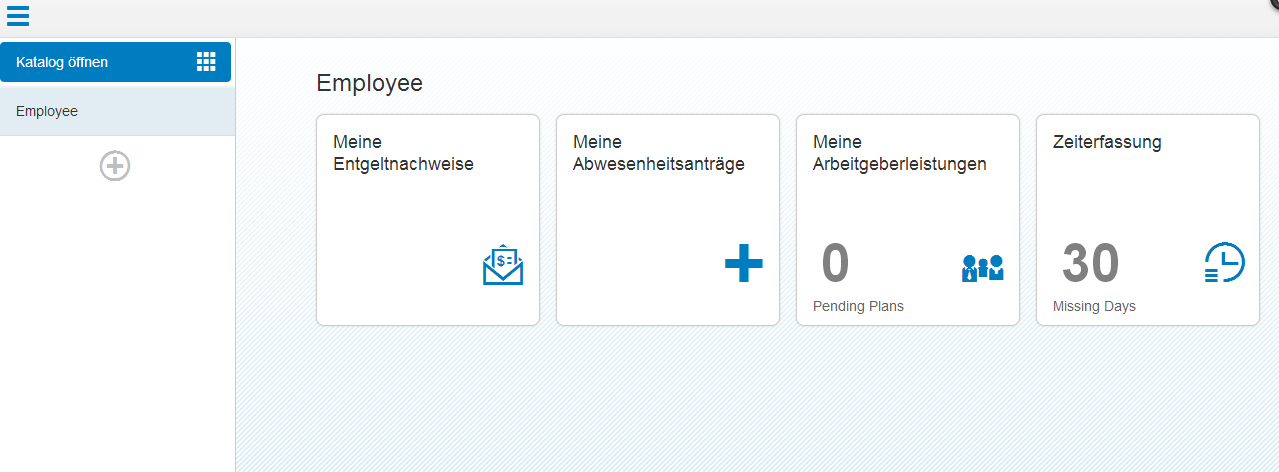You want to translate the text of your custom tiles, catalogs, or group titles in the SAP Fiori launchpad. This is possible using the standard SAP translation tools.
Context
The translation follows the standard ABAP translation process. This is the same process as for translating Web Dynpro Customizing.
To translate the texts, you access the standard SAP translation environment.
Caution To translate texts, only start SAP Fiori launchpad in the original language. Otherwise, you receive an error message when saving the configuration.
Procedure
- To find the texts of the tiles and target mappings of a specific catalog such as MY_CATALOG, determine the configuration ID (CONFIG_ID) of this catalog. Depending on the system version you are using, proceed as follows:
- Copy the CONFIG_ID for later use in Initial Screen: Translation Editor (transaction SE63).
- In the system in which you run the SAP Fiori launchpad (on the front-end server for SAP Fiori launchpad), start transaction SE63.
- Choose .
The Object Type Selection (Object Groups) dialog box appears.
- Depending on the system version you are using, proceed as follows:
-
For systems up to SAP_BASIS 7.31:
Expand the A6 Table Entries node and select the meta object type TABL Tables.
The ABAP Short Texts: Tables screen appears.
-
For systems higher than SAP_BASIS 7.31:
Expand the 00 Meta Objects node and select the meta object type TABL Tables.
The ABAP Short Texts: Tables (Meta) screen appears.
- Use the value help to search for *WDY_CONF_USERT2* in the Object Name field.
- Select the required source and target languages.
The language of the transported table entries is defined in the data dictionary as a property of the table. The texts you create will only be transported if the language is the same as defined in the data dictionary.
- Choose Edit. Enter the following data in the table that appears:
- Enter A for the User Scope to change only the texts for objects in the Customizing scope.
- Enter 07 as the Configuration Type to limit the result set to texts relevant for the SAP Fiori launchpad.
- Enter the CONFIG_ID you copied before.
- Choose Execute. This takes you to the standard translation environment where you can change the texts as needed.
- (Optional) After the translation is completed, an administrator needs to invalidate the back-end caches for all users for which texts may still be stored in the wrong language. To do this, call transaction SE38 and run the report /UI2/INVALIDATE_GLOBAL_CACHES in execution mode. Administration authorization is required to run this report (authorization object: /UI2/CHIP, field ACTVT: 06).
Note
This step is only necessary for systems, in which the launchpad is actually used. It is not necessary for systems used only for translation.
Results
Your custom tiles, catalogs, or group titles are displayed with the intended text in SAP Fiori launchpad.