Simple One-Click Translation with STH SAP Translation Hub
About one year ago we mentioned SAP Translation Hub for the first time. In today’s posting we describe how to get automatic translations for your On-Premise SAP System via STH SAP Translation Hub – a new SAP Cloud Service for Translation.
Situation
You have created a new ABAP development in your SAP System in English. Since you also support your subsidiary in France with your new solution, you are now tasked with the roll-out of your new solution not only in English but also in French.
Solution
Use STH SAP Translation Hub in your SAP HANA Cloud Platform Cockpit to get the French translations you need with one simple click!
How To
In this demo we will only work with one single ABAP object in your new solution. We take a data element as an example for which we will push the translations into French from the Cloud.
Here is the DTEL which now only has English texts but none in French:
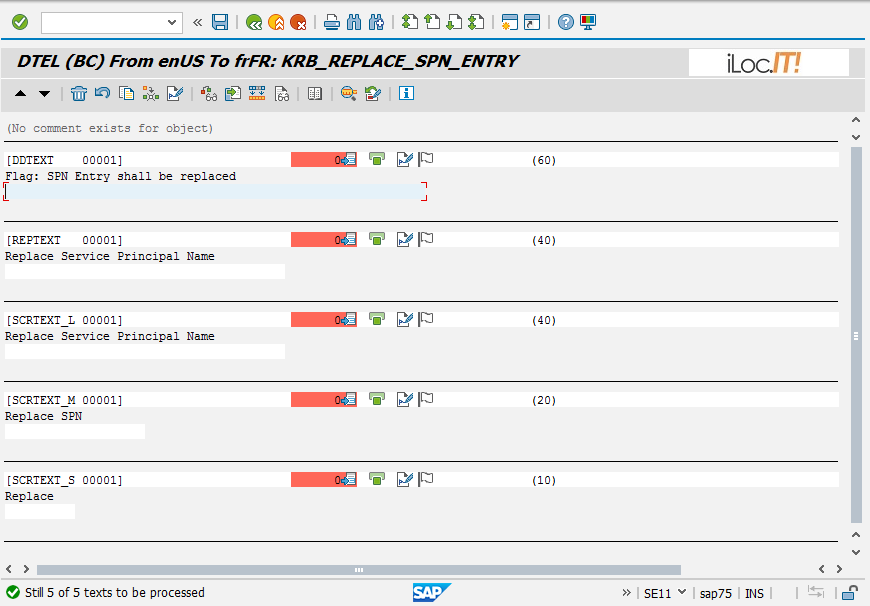
As a prerequisite you will of course need to connect your On-Premise System with the cloud. Luckily SAP provides the SAP HANA Cloud Connector to solve exactly this connectivity challenge.
You can download SAP HANA Cloud Connector here.
There is one little thing which is easily forgotten but necessary in order to enable access from STH to object lists in your On-Premise System.
When you create the mapping from your internal system to your virtual cloud System, you need to set up the resource LXE_! So logon to your Cloud Connector WebUI and add this Resource:

Next you need to configure STH to connect with your On-Premise system via your Cloud Connector.
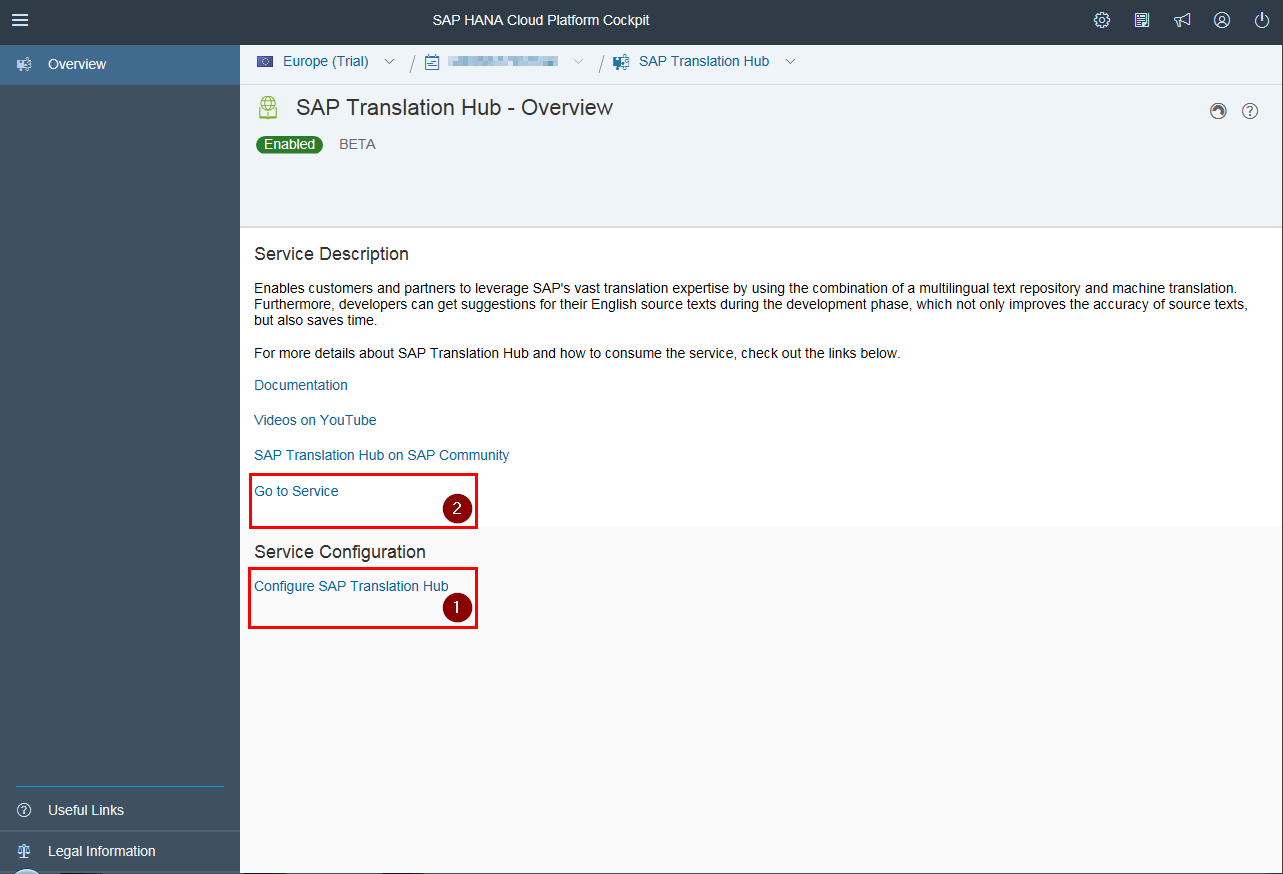
Please give the following information for your own system so that it is made know to STH
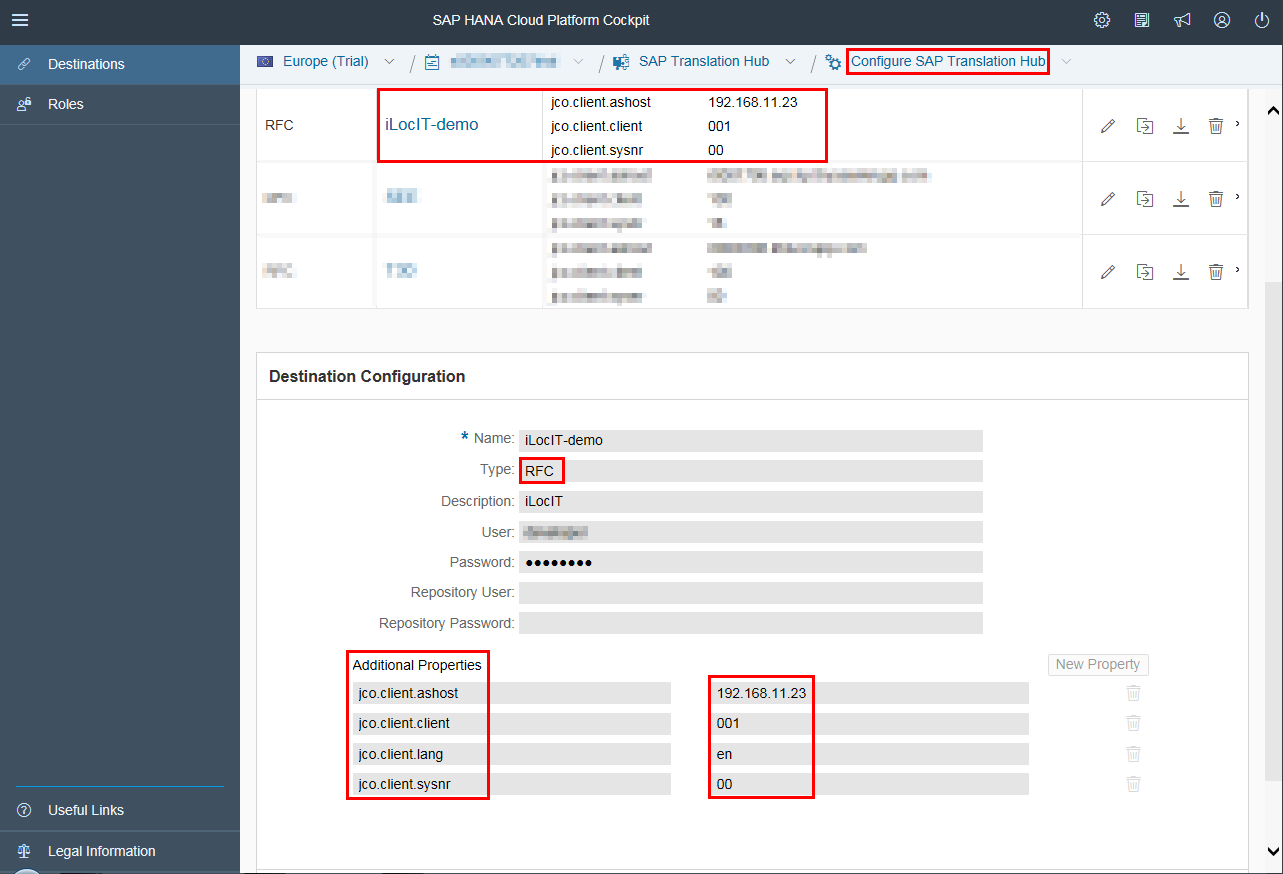
Now comes the fun part! Up until now everything we did was a one-off admin activity.
Next we show you the steps to get translations from STH for an Object List which contains the objects of your new ABAP development.
You might already be familiar with LXE_MASTER and Object Lists for translation, if not, please contact us for help. The next screen shows you the definition of the object list for our sample DTEL:
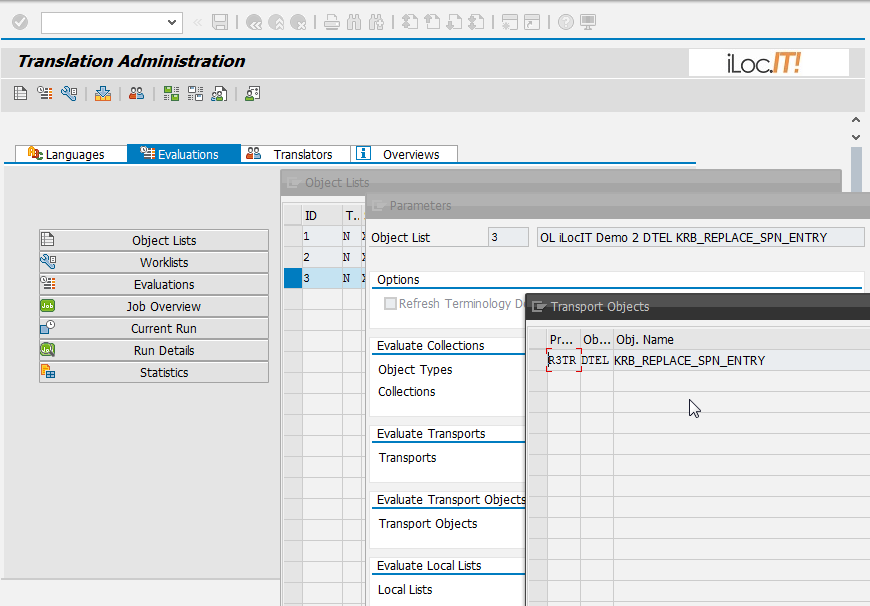
Note that the Object List is named “OL iLocIT Demo 2 …”. You will need the name later. We recommend to always begin the name of any object list with OL…
Next you navigate to the STH Service itself (see link “Go to Service” in your cockpit):
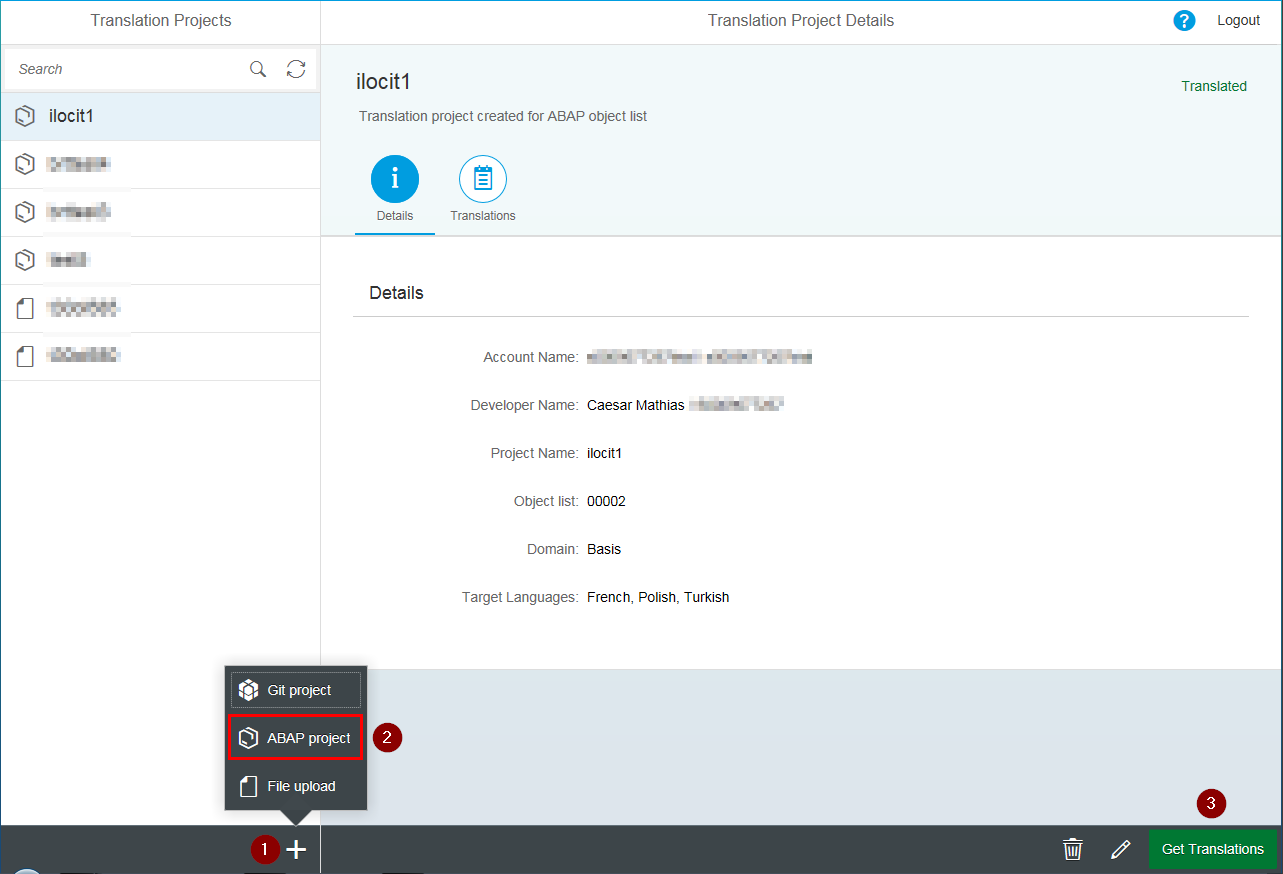
Click “+” and then ABAP Project.
On the next screen you provide the project details.
- Project Name
- Object List
- Domain
- Target Languages
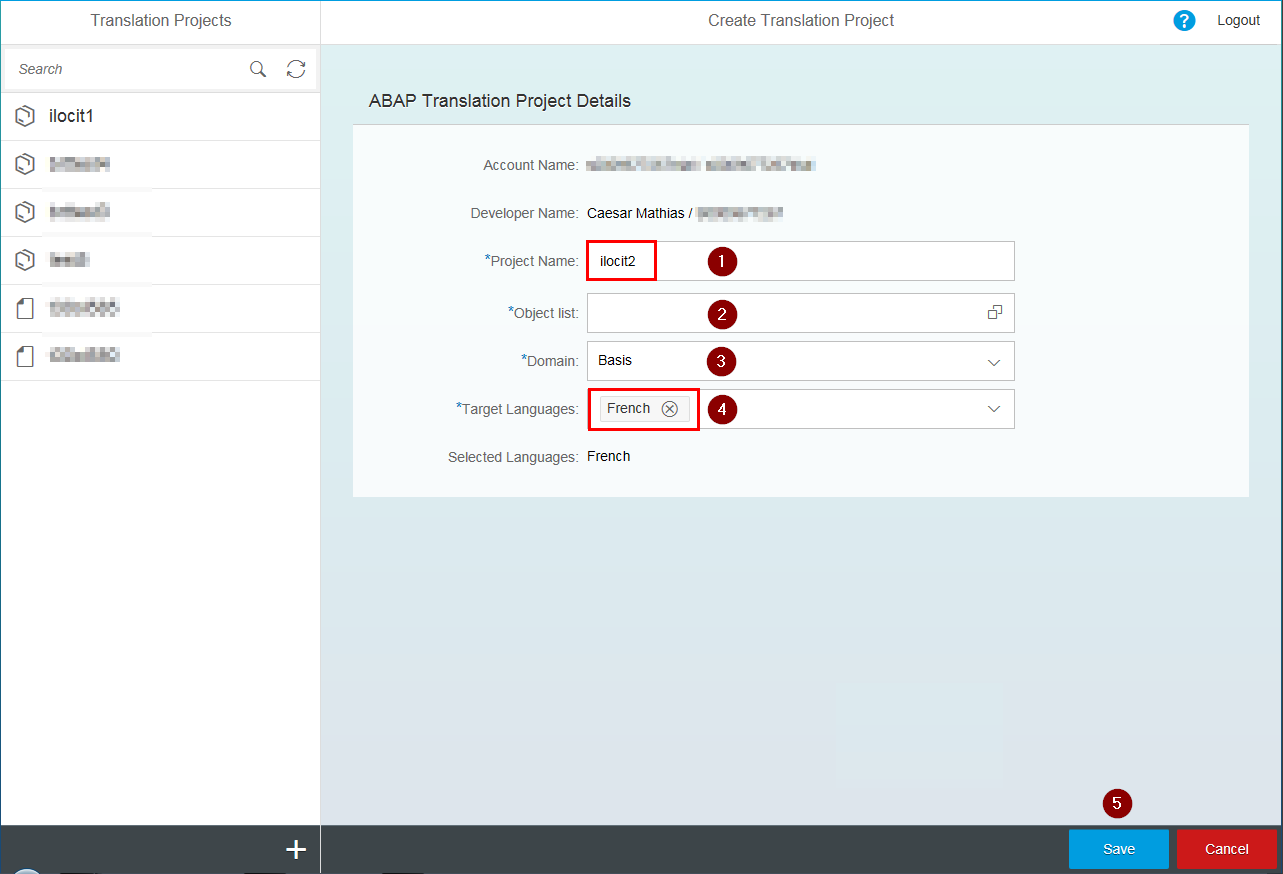
Above we mentioned our naming convention for Object Lists. This comes in handy when you now retrieve the desired object list in STH:
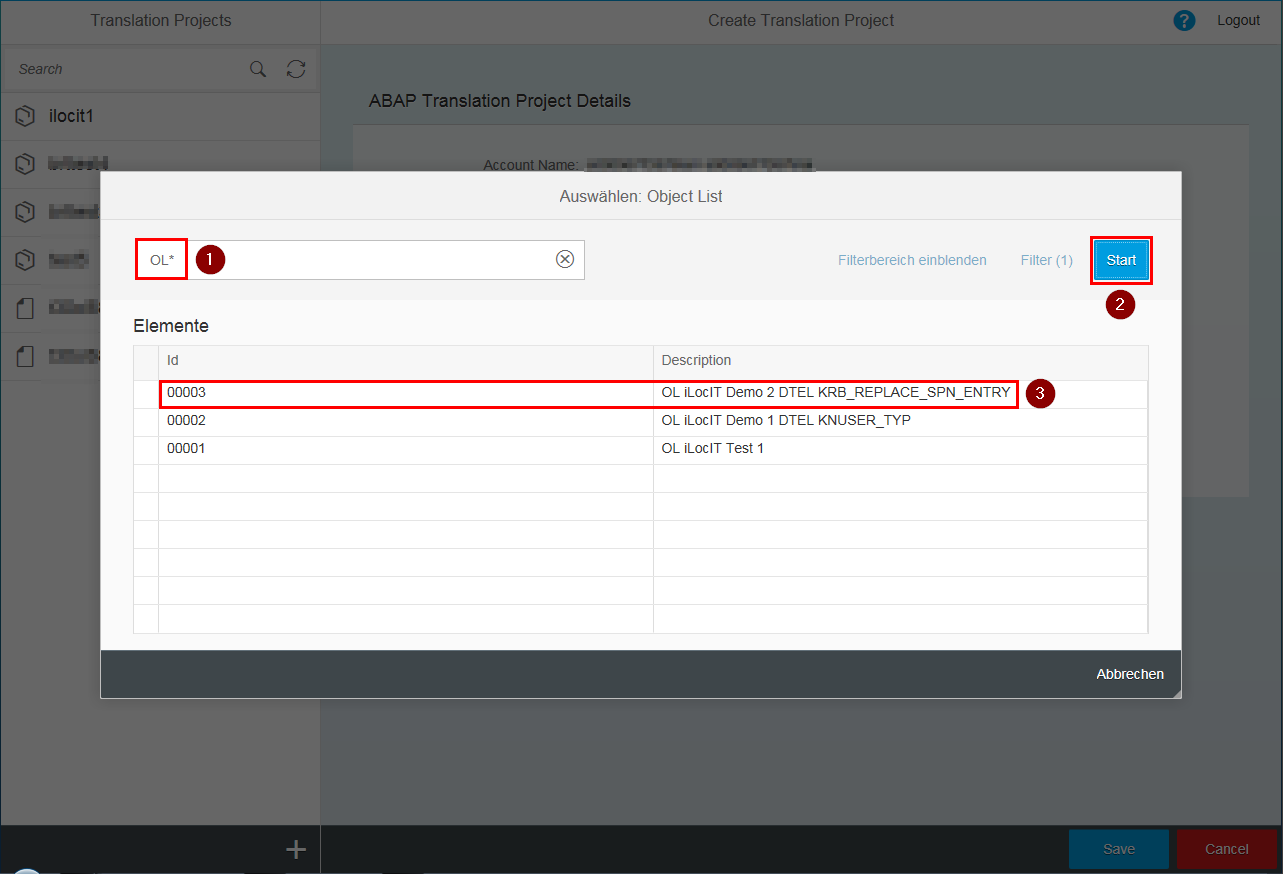
In case of this demo, we select OL 0003. As you can see from the description, it is the Object List containing our DTEL.
After you click on Get Translation, you are given the option to edit the automatic translations provided by STH. When you are done and click Save, STH pushes the translation back to your One-Premise system.
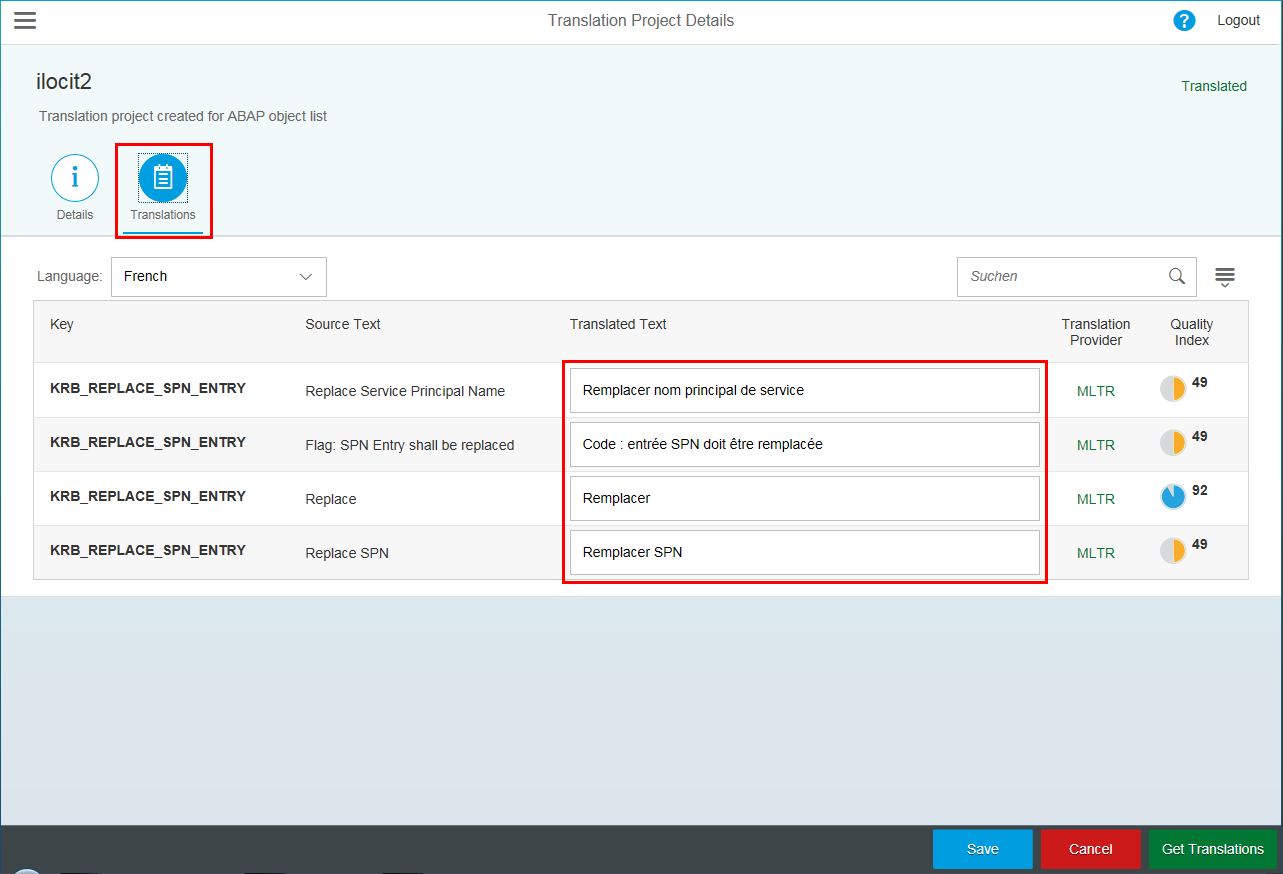
So back to your internal system and here you go. The DTEL now also has texts in French:
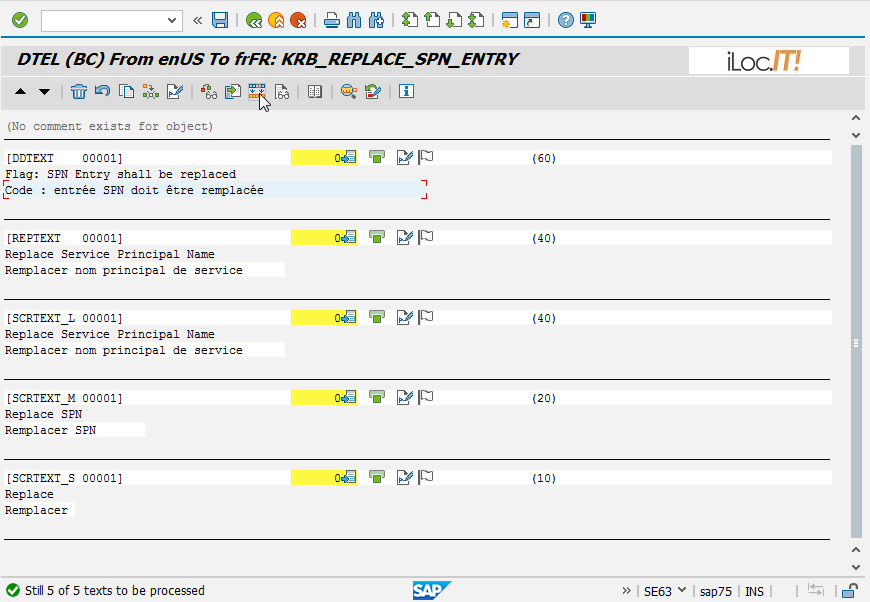
Depending on where you check the translation status of your system (cloud or in your internal system), you can “approve” the translation with one last click (optional):
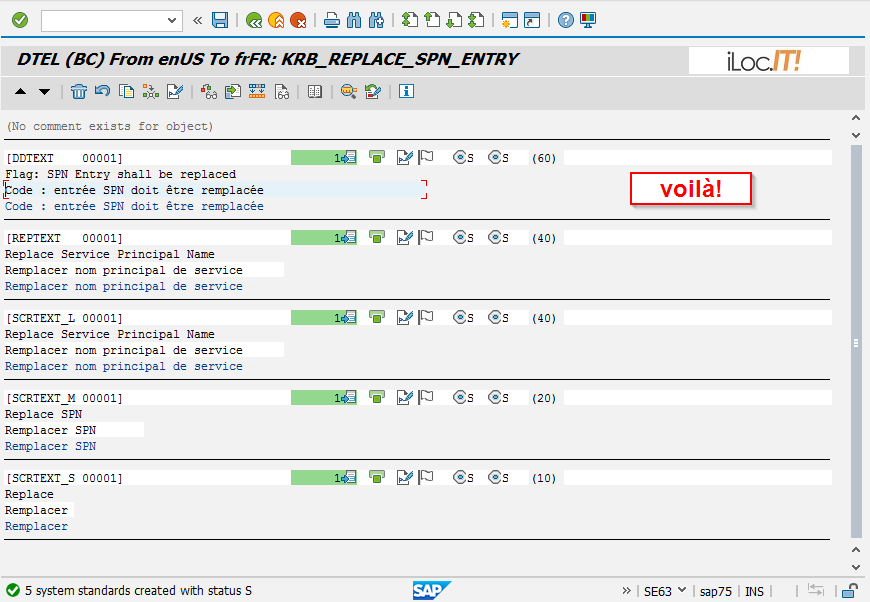
Done!
We hope you liked or short demo. If you have questions or comments, please add them below of contact us for further information or support.
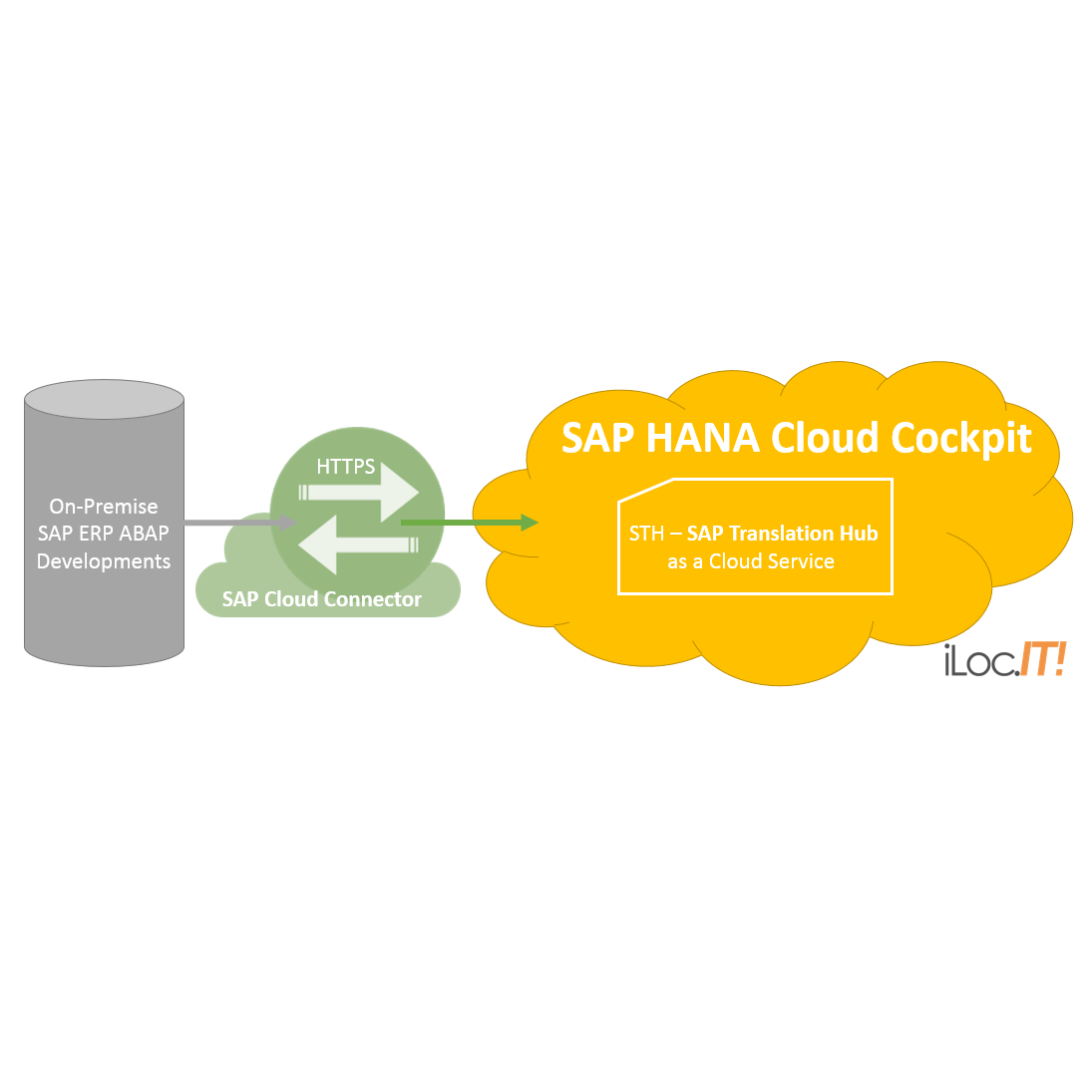
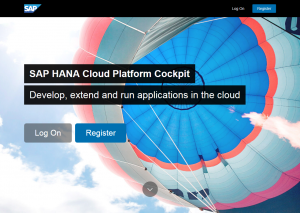






Pingback: SAP Translation Hub - SAP Translation SE63 by iLocIT
Pingback: openSAP Certification "STH SAP Translation Hub" -